The Isle
In this guide, we’ll walk you through configuring The Isle’s in-game audio settings for optimal Audio Radar performance. You'll learn step-by-step setup instructions, best practices for survival, and sensitivity adjustments to improve your awareness and avoid becoming prey.
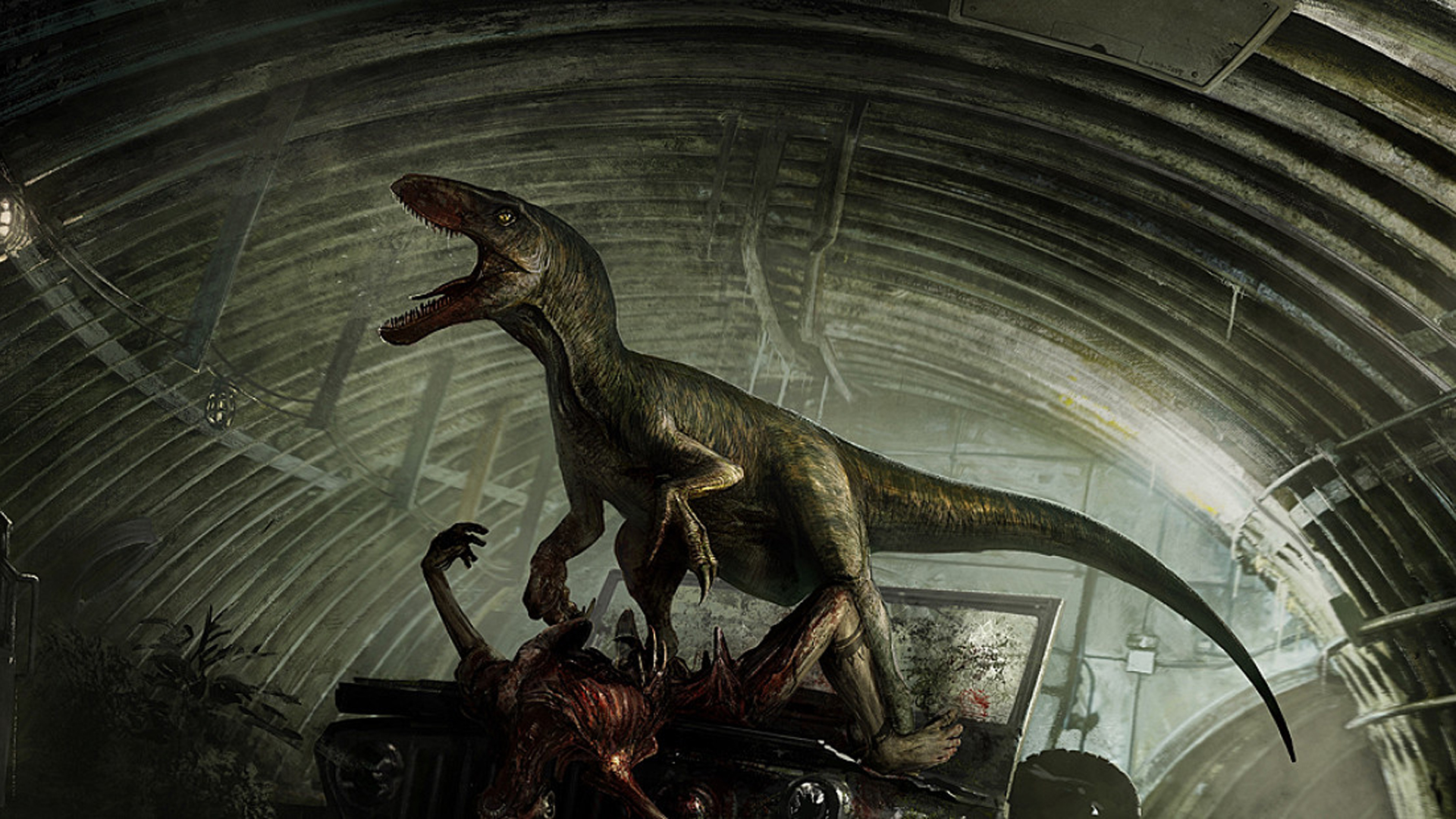
Game-Specific Settings

Note: The steps and screenshots in this guide are based on PC settings, and console settings may vary slightly. While many of the recommendations apply across platforms, menu navigation and audio configuration options might differ on Xbox and PlayStation.
We are working to provide optimized settings for all systems in the future! Stay tuned for updates.
1. From the main menu, navigate to ‘Settings.’


2. Select the ‘Audio’ option.


3. Set ‘Music’ to 0 to remove unnecessary background noise.

Configure Audio Radar for The Isle
Fine-Tune Sensitivity for Stealth & Survival
- The Isle rewards stealth. A higher Audio Radar sensitivity setting helps detect distant predator footsteps and bush rustling before they get too close.

Pro Tip: Adjust Sensitivity
Use the three-zone sensitivity dials (right side of the Command Center) to control front, side, and rear sound detection, allowing for more precise tracking of distant movement.
Use the three-zone sensitivity dials (right side of the Command Center) to control front, side, and rear sound detection, allowing for more precise tracking of distant movement.
- Increase sensitivity to detect predators before they detect you.
- Lower sensitivity in open environments to reduce activation from ambient noise.
Testing & Best Practices
Stay Quiet – Audio Radar Picks Up Your Own Sounds
- Running, roaring, or even walking loudly can be picked up by other players AND Audio Radar.
- Move slowly when necessary to avoid triggering unnecessary sound detections.
Focus on Critical Sounds:
- Key audio cues to prioritize in The Isle:
- Footsteps – Detect predators stalking through vegetation.
- Bush Rustling – Identify movement from large or hidden creatures.
- Distant Roars – Know when to avoid high-risk zones.
Iterate on Settings:
- Adjust sensitivity settings gradually to find the right balance.
- Too many sounds activating the light bars? ➝ Lower sensitivity.
- Not catching critical sounds early enough? ➝ Raise sensitivity.

Prevent Discord from Interfering with Audio Radar
To prevent Discord voice chat from triggering Audio Radar, follow this guide: How to Filter Voice Chat & Music for Audio Radar
Related Articles
Rust
In this article, we'll guide you through optimizing the in-game settings of Rust for use with Audio Radar. We'll cover the preferred audio settings, step-by-step instructions for configuring Audio Radar, and tips for testing and optimizing your ...XDefiant
In this guide, we’ll walk you through configuring XDefiant’s in-game audio settings for optimal Audio Radar performance. You'll learn step-by-step setup instructions, best practices for tracking enemies, and sensitivity adjustments to enhance your ...Valorant
In this guide, we’ll walk you through configuring Valorant’s in-game audio settings for optimal Audio Radar performance. You'll learn step-by-step setup instructions, best practices for detecting enemy movement, and sensitivity adjustments to improve ...Minecraft Bedrock
In this guide, we’ll walk you through configuring Minecraft Bedrock’s in-game audio settings for optimal Audio Radar performance. You'll learn step-by-step setup instructions, best practices for detecting in-game sounds, and sensitivity adjustments ...PUBG
In this guide, we’ll walk you through configuring PUBG’s in-game audio settings for optimal Audio Radar performance. You'll learn step-by-step setup instructions, best practices for tracking enemies, and how to fine-tune Audio Radar sensitivity to ...