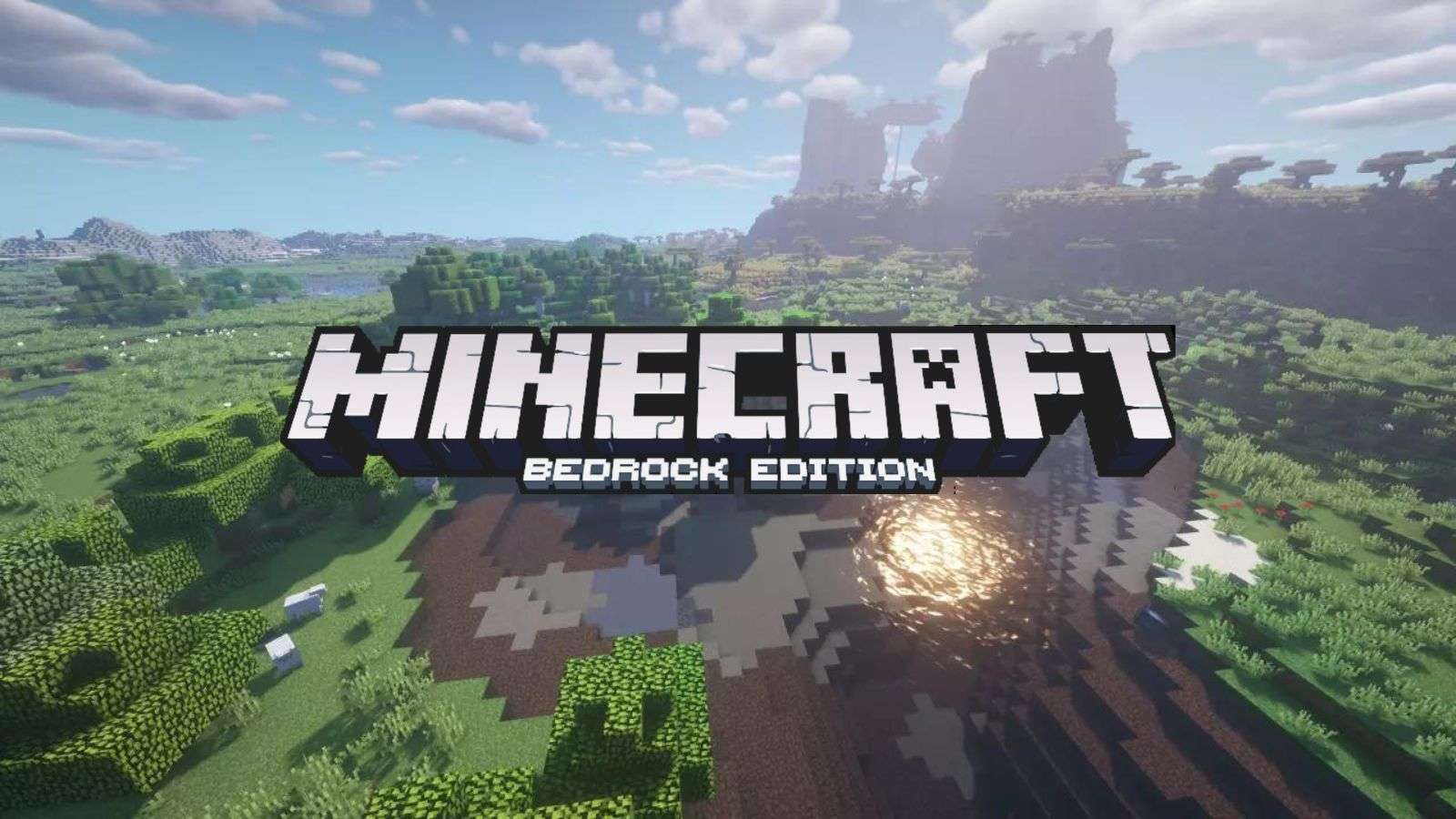
In this article, we'll guide you through optimizing the in-game settings of Minecraft Bedrock for use with Audio Radar. We'll cover the preferred audio settings, step-by-step instructions for configuring Audio Radar, and tips for testing and optimizing your setup. Additionally, you'll find best practices and examples of how Audio Radar can enhance your gameplay experience.
Game-Specific Settings
Step 1:
From the main menu click on ‘Settings.’

Step 2:
Select ‘Audio. ’

Step 3:
Turn ‘Music,’ ‘Weather,’ and ‘Ambient/Environment’ to 0. Choose whether you'd like to hear ‘Players.’


Configuring Audio Radar
Adjust Sensitivity: We recommend a low sensitivity when multiple mobs are nearby and a higher one when there are few.
Testing Tips
Enter a Creative Mode: Test how Audio Radar reacts to different sounds.
Limits: In Bedrock Edition, we can't assign colors to sounds. It is better used with Java Edition.
Iterate on Settings: Make incremental changes to your audio settings based on your experience in the practice matches. Notice if certain sounds are too prominent or if others need to be more discernible.
To prevent discord calls from interfering with Audio Radar, check out this article: How to Separate Discord from Audio Radar using Voicemeeter Banana.